Halloween is over, but once it starts rolling in again, we want to help you get ready with the preparations. There’s the carving pumpkins and, of course, shopping for the best Halloween candy deals at Sam’s Club.
But as you prepare for trick-or-treaters at your doorstep, don’t forget about one crucial element to the candy-giving game: the doorbell. If you have a Ring Video Doorbell, you can go the extra haunted mile and make it sound (and look!) spooky for Halloween — and best of all, it’s free. We’re walking you through the Ring doorbell Halloween sounds and how to set it up.
Download The Krazy Coupon Lady app or text HACKS to 57299 for more family fun and lifestyle ideas, plus money-saving tips, deals, and coupons.
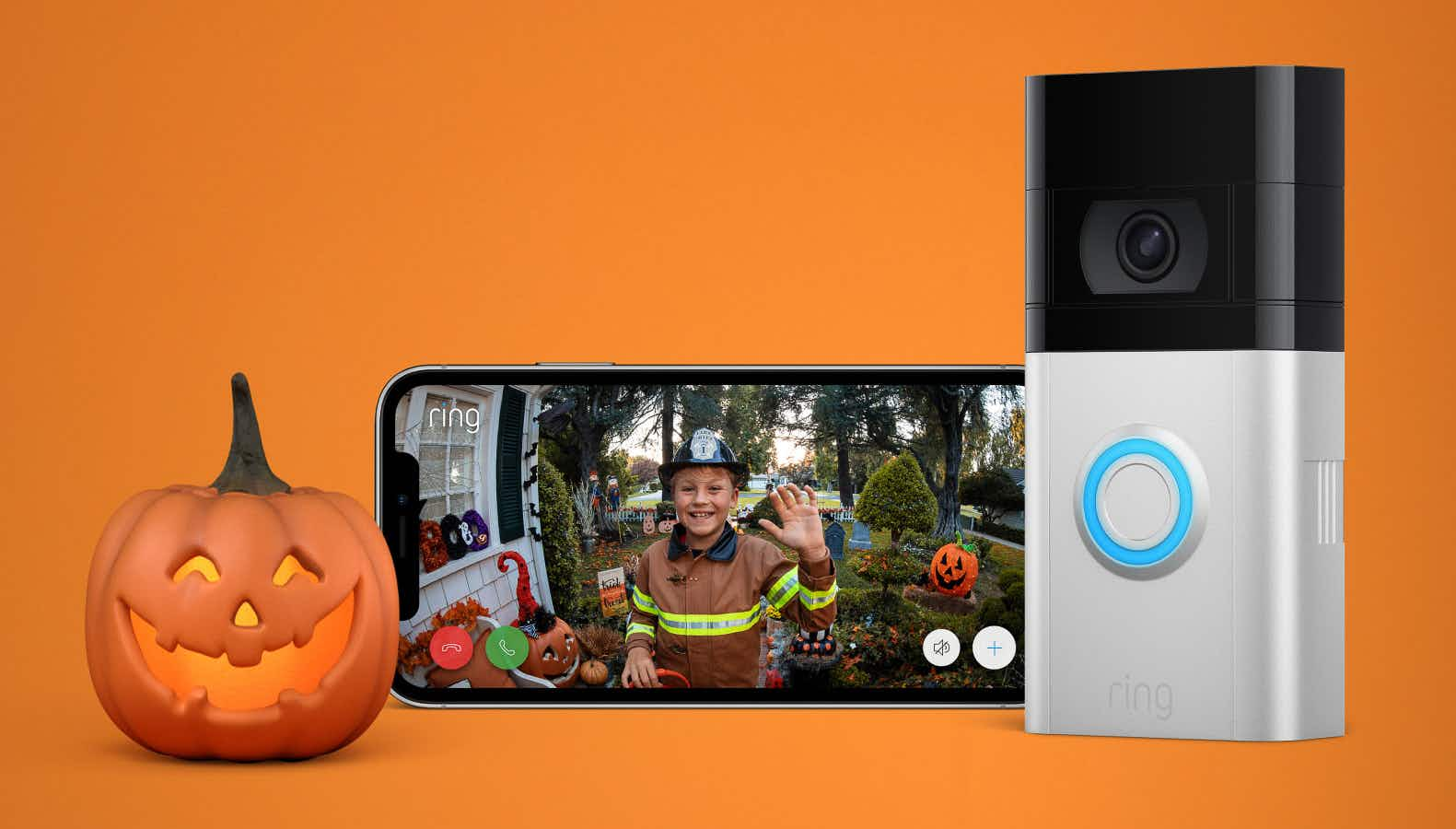
How to Make Ring Doorbell Halloween Quick Replies
The secret to a spooky Ring Video Doorbell lies in Ring’s Quick Replies feature. Traditionally, you can set your Ring Doorbell to a Quick Reply during any time of the year. The standard replies include: “We can’t answer the door right now, but if you’d like to leave a message, you can do it now,” and “Please leave the package outside,” etc.
But now, the Quick Reply feature includes spooky messages from everyone’s favorite Halloween movie — Hocus Pocus! Message options include: “Tell us what brings you here, or we’ll put a spell on you!,” “Boo! Leave us a message if you dare,” “Just a minute! Feel free to park your broom,” and “Please leave the package (and any hocus pocus) outside.”
Ring made this update in October 2022.
How to Set Up Quick Replies on Your Ring
First, you’ll have to make sure that you have the Quick Reply feature enabled on your Ring Video Doorbell. To do that, follow these steps:
- Open the Ring app and tap the three lines on the top left.
- Tap “Devices.”
- Select the doorbell device you want to set up.
- Tap “Smart Assistant” below the doorbell.
- Tap “Quick Replies,” and then tap “Enable Autoreply” at the bottom.
- Select a message option from the given list; you should see the Hocus Pocus ones listed here.
- Tap “Got It.”
Quick Replies is now enabled. Note: you may want to adjust the message delay time if you’re home. You can adjust it from “Right away” to “20 seconds.” Otherwise, the Quick Reply will go off the exact second the doorbell is rung. And given that it’s Halloween, that’s gonna be a lot …
If you’re not going to be home on Halloween, you may want to set up one of the Quick Replies that let guests know you’re not coming to the door, i.e.. “Please leave the package (and any hocus pocus) outside.” (Delivery people will get a kick out of it, too!)
As many others do on Halloween when they’re not home, you can pair your spooky Halloween Quick Reply with a bowl — or cauldron — of candy left on the porch. We can’t guarantee that the trick-or-treaters will, in fact, only take one, but we can confidently say they will be charmed by your haunting Ring Doorbell Halloween message.
RELATED: This Is the Best Time to Buy Candy on Amazon — We Have Proof!
How to Enable Halloween Ring Doorbell Chimes
In addition to haunted Quick Replies, the Ring Video Doorbell can also be changed to a creepy-crawly chime, too. So instead of it ringing the standard doorbell sound, you can switch it to the sound of bats flying, ghosts boo-ing, a creepy howl, an evil laugh, a screeching cat, a creaking door, or the terrifying tone of an organ.
To switch your Ring Chime Tone to a Halloween-themed one, follow these steps:
- Open the Ring app and tap the three lines on the top left.
- Tap “Devices.”
- Select the doorbell device you want to set up.
- Tap “Device Settings.”
- Tap “Notification Settings.”
- Tap “App Alert Tones,” and then choose from the options.
RELATED: Amazon Costume Deals: Encanto, Bluey, and Barbie as Low as $10
How to Halloween-ify Your Ring Doorbell Faceplate
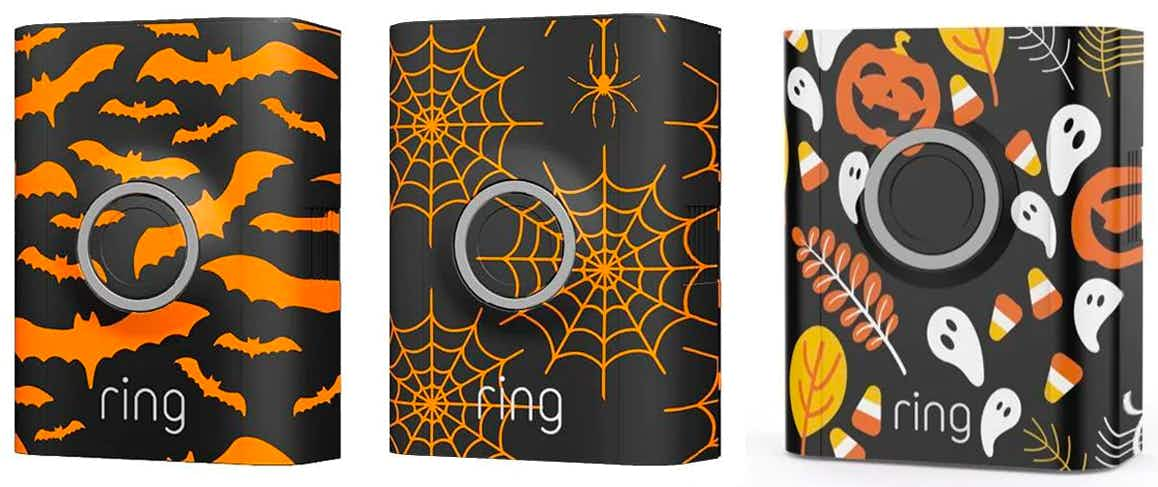
Ring is helping homeowners Halloween-ify their front doors even more with the recent addition of faceplates. (They also offer them for other holidays, like Christmas, too, and they can be bought in a holiday pack.)
Faceplates are available for Ring Video Doorbell 2, 3, 3 Plus, 4, and the Chime Pro. Basically, faceplates are removable (and reusable) covers — kind of like a snap-on phone case. They can be adhered to the bottom half of your Ring Video Doorbell.
Halloween designs available on the Ring website include a bat design, a spiderweb design, and a general Halloween design with jack-o’-lanterns and candy corn. Each individually sold faceplate costs $15 on Ring.com, but if you’re feeling really festive, you can also snag a holiday 3-pack that features other options, like fall acorns, holiday lights, snowflakes, and wrapping paper patterns. The 3-pack costs $39.99 at Ring.com.
Not into Ring.com’s faceplate options? No worries. Like most things, the makers at Etsy took matters into their own hands long ago, and you can search for all kinds of seasonal faceplate designs on there.
Some of our favorites for Halloween include creepy eyeball decals, this 3D hinged bat, and this one that turns your Ring Video Doorbell into a coffin.

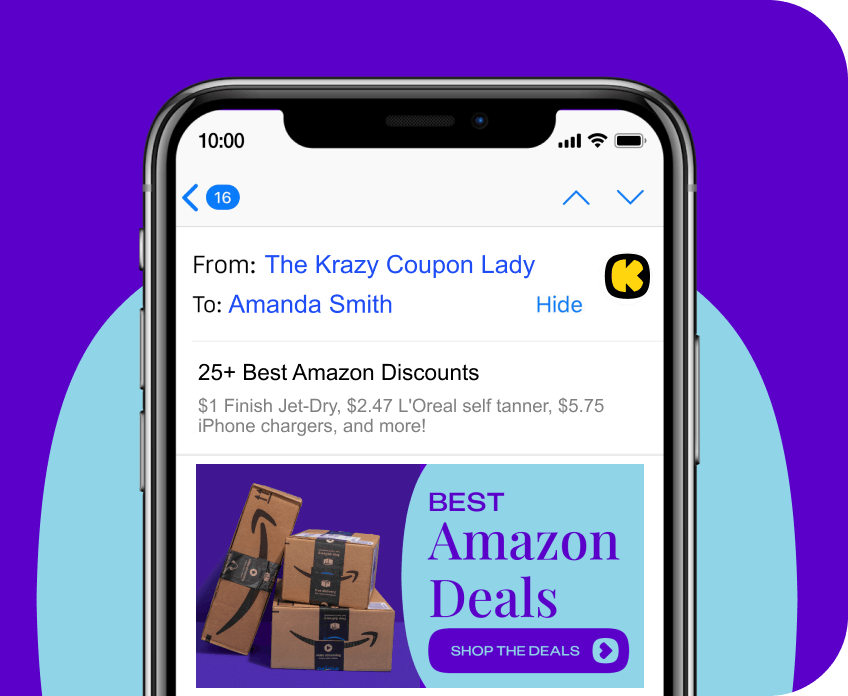





























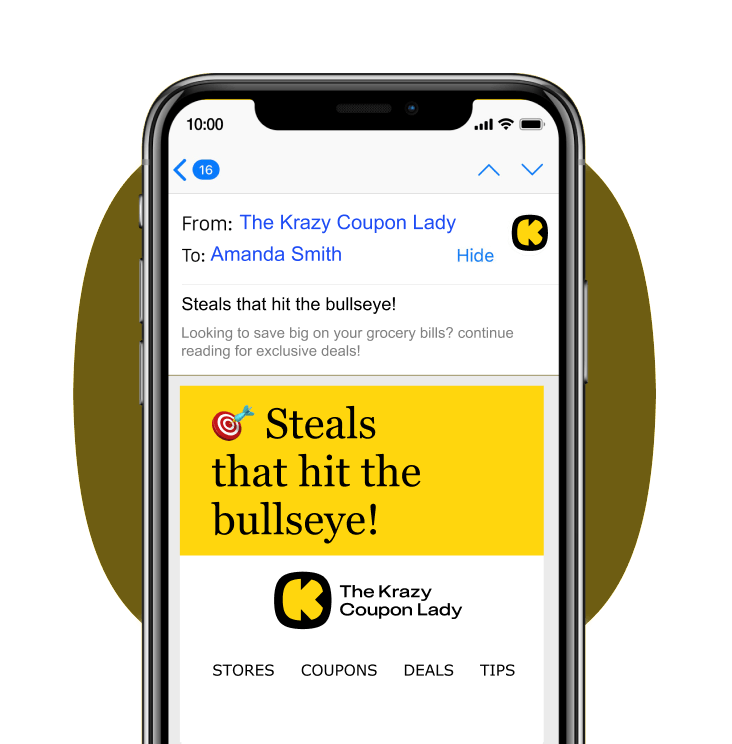
Tell us what you think