Odds are super high that you’ve heard the name ‘Roku‘ before. But if you haven’t had a reason to use one yet, you might be a little bit confused about the service they provide. After all, if you’ve been living your best streaming-era life on your laptop, gaming system, or smart TV, there’s really no reason for you to have run into a Roku. So what is Roku really?
Roku is simply another device that allows you to stream movies and TV shows. That said, it can be a great option depending on what you need out of your streaming experience. Roku does offer additional products and services outside of its O.G. product, the Roku streaming device. We’ll cover those today, along with costs, freebies, and how Roku stands up against some of their competitors.
Additionally, Roku just added over 40 free channels on The Roku channel in mid-August. So it’s a great time to invest in Roku if you’ve been thinking about it for a while.
For more smart shopping tips and savings hacks, text HACKS to 57299. Or, download the Krazy Coupon Lady app.
What is Roku, exactly?

Roku is a streaming device you hook up to your TV. It usually sells as a set with a remote and a streaming device (a small box that sources all the streaming). Roku allows you to access services like Amazon Prime Video, Apple TV+, and more.
Roku has a couple of other products, too. For example, now you can buy a whole Roku TV instead of just a device that you hook up to the TV you’ve already got. You can purchase Roku-brand speakers and soundbars that give your TV surround sound, too. (They work for like, any TV — not just a Roku TV.)
Roku also has their own free streaming channel called… wait for it… The Roku Channel. On The Roku Channel, you can find plenty of movies and TV shows streaming for free — so long as you don’t mind watching ads in between viewings.
How much does Roku cost each month?
The Roku streaming stick retails for $40, which can be more or less depending on which model you get. The Roku Express, for example, gives you 300 free live channels, but no voice and TV controls. It also uses a regular HDMI cable and features HD quality.
On the other hand, the Roku Express 4K+ uses a premium HDMI cable, streams in HD, 4K, and HDR10+, and has voice and TV controls. Finally, the Roku Streaming Stick 4K offers the same streaming quality, plus Dolby Vision. It operates on a built-in HDMI and also features voice and TV controls.
What channels are free through Roku?

Just having a Roku doesn’t make any specific channel free. However, channels that you can get for free elsewhere are also free on Roku. Roku allows you to access a TON of them — over 400 to be exact. And, Roku just teamed up with NBC Universal to add free local news, Spanish-language programming, sports channels, and more.
Examples of free channels include:
- The Roku Channel (obviously.)
- Pluto TV
- Tubi
- Crunchyroll
- Freevee
- Crackle
The list goes on. Here are our favorite free streaming channels.
Can you watch normal TV on a Roku TV?
You sure can! Roku TVs come with a hook-up for an HDTV antenna, which allows you to tune into broadcast television. You’ll have to purchase the antenna separately, but once you do, you just plug it into the ‘Live TV’ input on your Roku TV and you should be good to go.
But if you want more detailed directions, Roku does provide them.
Why did Roku charge me?

I just told you Roku doesn’t have a monthly subscription fee, so you might be surprised if you see a recurring charge from Roku on your account every month. What gives?
Well, Roku doesn’t charge you a monthly fee. But some of the channels Roku allows you to access might. If you subscribed to any of those channels through your Roku device or account, it’ll show up on your credit card statement as coming from Roku.
So the $5.99/mo charge you see is actually for your Paramount Plus subscription, not a subscription to Roku — even though it says ‘Roku’ on your statement.
TIP: If you don’t remember subscribing, inquire with your children. Or anyone else who might share your account with you. They probably subscribed on your behalf. It happens all the time!
How do I manage my Roku subscription?
Okay, so again, you don’t technically have a Roku subscription. But, if you’re looking to cancel subscriptions you’ve signed up for using your Roku account, doing that is pretty simple. Here are the steps if you’re using a Roku device:
- Click the ‘Home’ button.
- Highlight the app.
- Press the * key.
- Select ‘Manage subscription.’
- Click ‘Turn off auto-renew.’
- Click ‘Done.’
It’s a slightly different process if you’re managing your Roku device subscriptions via the Roku website. After you’re signed into your account, you’ll:
- Click ‘Manage your subscriptions’ under your account.
- Click ‘Active subscriptions.’
- Select the subscription you want to cancel.
- Click ‘Turn off auto-renew.’
Which is better: Roku or Fire Stick?

Oh, man, this is a loaded question. Ultimately, in the Roku vs. Fire Stick battle, it all comes down to nuance. Roku tends to be better for people who:
- Want access to thousands of free channels
- Want cheaper access to 4K streaming in particular
While a Fire Stick might be better for you if:
- You use a lot of Amazon features/services
- You’re big into gaming
- You want lower entry prices on devices for everything except 4K streaming
- The device needs to work with Dolby Atmos speakers



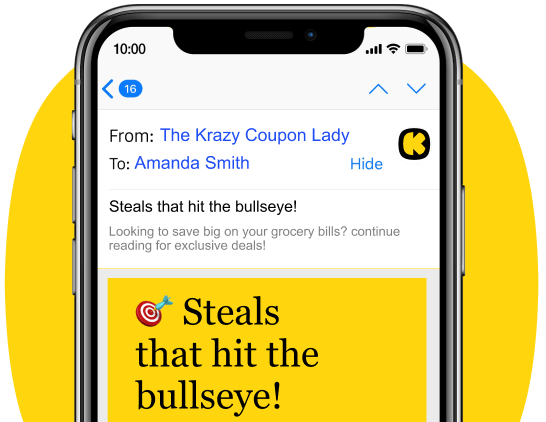





























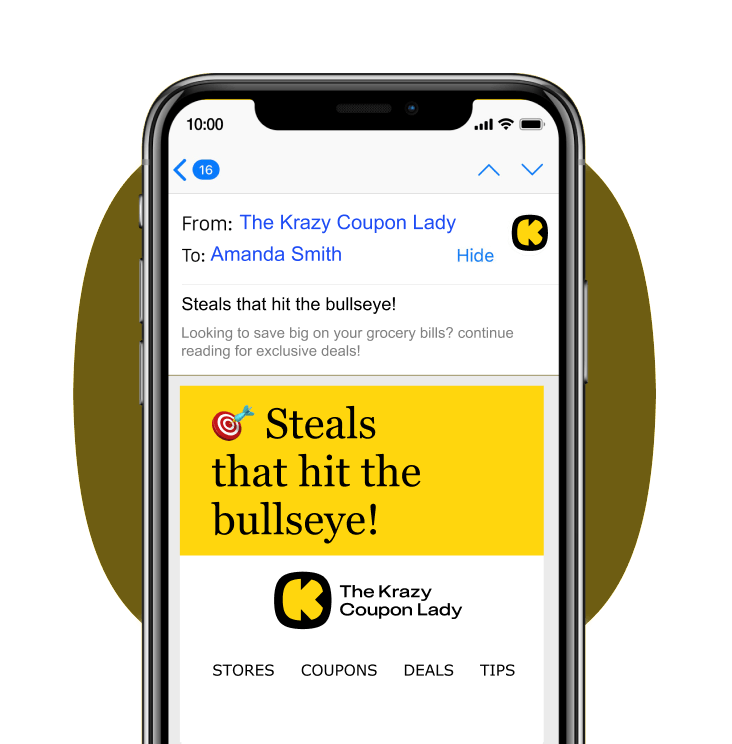
Tell us what you think