The cost of an Amazon Prime membership is pretty steep — more than twice what it costs for a Costco membership. Sure there are lots of Prime member perks and discounts — like free 2-day shipping, up to 20% off diapers, $5/month prescriptions with RxPass, and savings of up to 65% shopping Amazon Outlet — but for whatever reason, you’re looking to cancel your Prime membership.
Maybe you’re not using Prime as much as you thought you would. Or maybe you just want to save some money. Whatever the reason, we’ll show you how to cancel your Prime membership in just four steps. And we'll let you know when exactly your Prime perks like free shipping end after canceling, plus alternative discount Prime programs you can check out in case you want to keep your Prime benefits.
Download The Krazy Coupon Lady app or text HACKS to 57299 for money-saving tips, deals, and coupons.
1. How do I cancel my Prime membership?
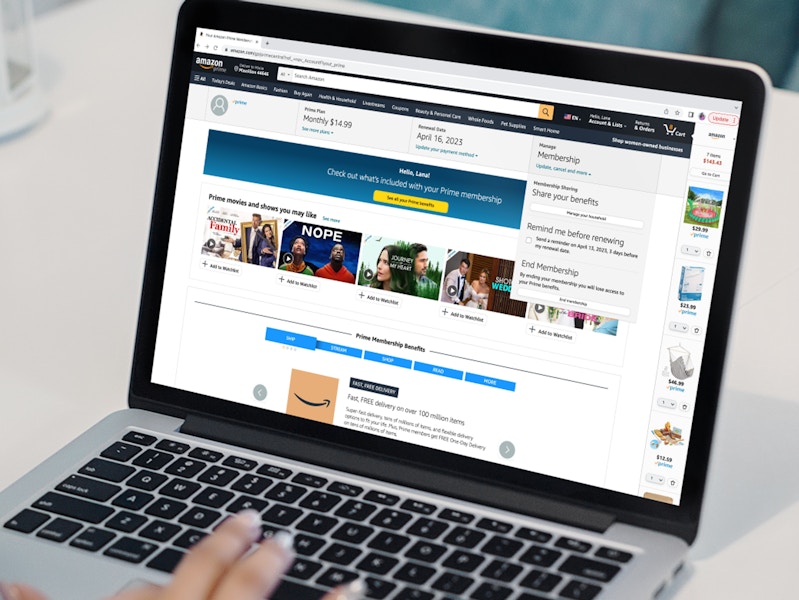
To cancel your Prime membership from your desktop, follow these steps:
Head to Amazon.com.
Click “Account & Lists” in the top right of the window.
Hit “Prime.”
Select “Manage Membership,” then “End Membership.” Follow the on-screen instructions to cancel your Prime subscription.
The steps for how to cancel your Prime membership are similar in the Amazon app:
Once in the shopping app, tap the “Profile” button (looks like a person) at the bottom center of the screen.
Tap “Your Account,” then scroll down and select “Manage Prime Membership.”
Select “Manage Membership.”
Click the “End Membership” button. Follow the instructions to cancel your Prime subscription.
Related: Cancel an Amazon Subscribe & Save Subscription in 3 Simple Steps
2. When do Prime benefits end after canceling?

When you cancel, your membership benefits will end at the end of your current billing cycle. In short, if you paid annually, you’ll get Prime until that year ends. If you pay month to month, your benefits will end when the month does.
3. Are there cheaper ways to get the same Prime benefits?
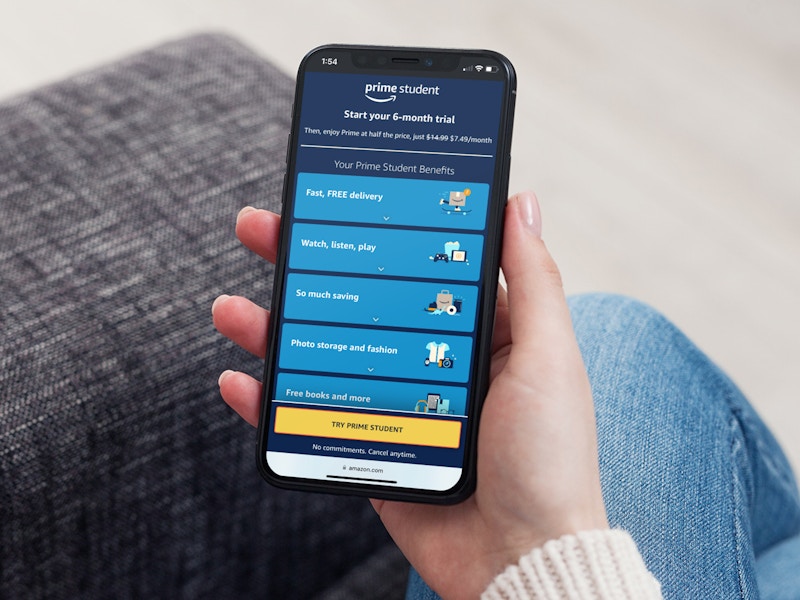
If cost is the reason for canceling your Prime membership, see if you qualify for one of Amazon’s discounted memberships, Prime Access and Prime Student.
Prime Access
If you receive qualifying government assistance, you can subscribe to a discounted Prime membership called Prime Access. The discounted membership will run you $6.99/month. You’d need to cancel your current membership before applying.
You can verify your eligibility with the following assistance programs. If approved, you can save 50% on your monthly Prime membership:
Direct Express Prepaid Debit Card
LIHEAP: Low Income Home Energy Assistance Program
Medicaid
NSLP: National School Lunch Program
SSI
TANF: Temporary Assistance for Needy Families
TTANF: Tribal Temporary Assistance for Needy Families
WIC: Women, Infants, and Children program
If you’re part of any of these programs, follow these steps to apply:
Go to amazon.com/primeaccess.
Select “Get Started.”
Follow the on-screen instructions to verify your EBT card or another qualifying document.
Prime Student
Amazon offers students Prime free for six months, then Prime Student membership is $7.49/month or $69/year, 50% off the regular rate. This membership is for students attending 2- or 4-year colleges. To qualify, you’ll need an “.edu” email address or another form of proof of your enrollment, such as your current school ID, tuition bill, or transcript.
And the good news is you can easily switch your Amazon Prime membership to Prime Student. Here’s how to do it:
Complete the Prime Student sign-up process.
Note: You don’t necessarily need to cancel your existing Amazon Prime membership first to make the switch. Once you’re approved for Amazon Student Prime, Amazon will refund you the amount you overpaid for Prime. However, if your Prime membership is connected with an offer you got from another company (say Sprint), then you actually would need to cancel your existing membership before signing up for Prime Student.
4. Are there Amazon perks I can get without needing a Prime membership?

Subscribe & Save
If you tend to shop on Amazon for essentials like toilet paper, toothpaste, dish soap, coffee, and snacks, a Subscribe & Save membership may be an ideal option for you. There are no membership fees. You simply set up the items you would like to receive on a regular basis, from as few as every two weeks to every six months, and save up to 15% on your orders and get free shipping.
Spend $35 or More
Did you know that Amazon shoppers don’t need a Prime membership to get free shipping? It’s true. All you need to do is spend $35 or more on eligible items. To ensure you qualify, shop items that display Ships from Amazon and Free delivery. One way to find the 100,000+ eligible items is to type “free shipping” in Amazon’s search bar, then check the “Free Shipping by Amazon” box at the top of the categories menu. This will display only the stuff that’ll ship free when you spend $35 or more.
5. How do I cancel a Subscribe & Save subscription?
Canceling a Prime membership, doesn't automatically cancel your subscription. If you were hoping to take a break from Amazon, you'll have to individually cancel each order. But don't worry, it's just a three-step process. Here's what you need to do:
1. Hover over the "Account & Lists" icon in the top right corner, then scroll down to "Subscribe & Save items" in the dropdown menu.
2. Click on the item you'd like to cancel.
3. Click "Cancel Subscription" in the bottom left corner, then click "Confirm Cancellation."

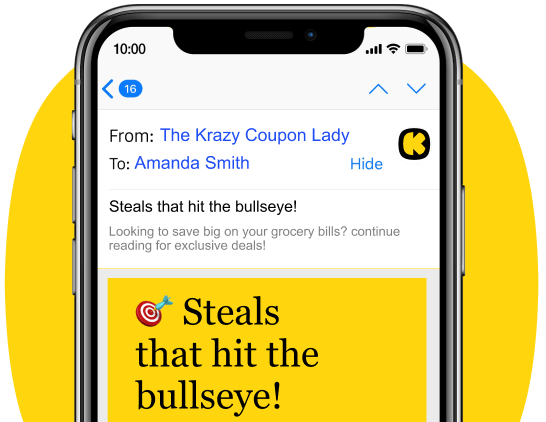







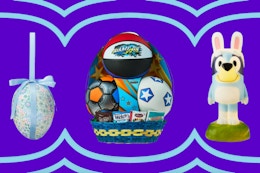





















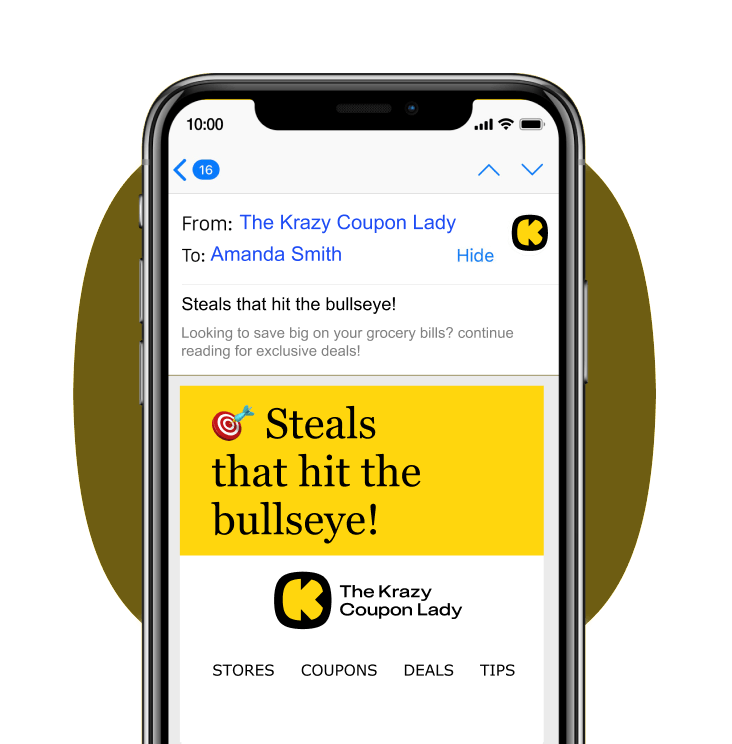
Tell us what you think