Thanks to all the streaming services available, there are more ways to watch TV without cable than ever before. Movies, shows, and even live broadcasts are delivered right to your TV via the internet. But is an Apple TV worth it?
Apple put one of the first streaming devices on the market with the Apple TV. The first gen Apple TV dropped in 2007 — one year before the original Roku debuted and seven years before Amazon’s first Fire TV.
If you’re a fan of Apple devices, you already know how to use an Apple TV. It has plenty of the familiar interfaces and a similar look to that of your iPhone or iPad.
But in this age of the Chromecast and Fire TV Stick, is the Apple TV really worth the money? We’ll tell you what sets it apart from other streaming devices.
What is an Apple TV?
Don’t let the name confuse you; an Apple TV isn’t actually a TV. (And it’s completely separate from the Apple TV Plus streaming service.)
The Apple TV is a piece of hardware that downloads content from the internet via your Wi-Fi or wired internet connection. It connects to your TV via HDMI cable, although if you have an older TV there are adapters for this so you can connect via RCA cables.
From there, you sign in with your Apple ID to stream movies, TV shows, games, and more. The box comes with the Siri Remote, a power cord, and a lightning-to-USB cable.
How much does an Apple TV cost?
An Apple TV costs between $149 and $199, depending on the model, which is significantly higher than other stand-alone streaming devices. The Apple TV price varies depending on whether you want HD or 4K resolution and how much storage you think you’ll need for downloading Apple Arcade games and apps. If you’re not planning to download games, a 32 GB Apple TV will be more than enough storage. HD is DVD quality, while 4K is closer to IMAX-quality visuals.
Here’s how much the Apple TV costs:
- Apple TV HD (32GB): $149
- Apple TV 4K (32GB): $179
- Apple TV 4K (64GB): $199
There are rumors that Apple plans to release a cheaper Apple TV sometime soon, but nothing has been announced yet.
Are Apple TV and Apple TV+ the same thing?
No. Although their names are nearly identical, Apple TV and Apple TV+ are different. An Apple TV is the streaming device. Apple TV+ is a $6.99/month content streaming service.
You don’t need an Apple TV to watch Apple TV+, and you don’t have to subscribe to Apple TV+ when you buy an Apple TV. Keep in mind, Apple TV+ is one of the many streaming services — including Netflix, Hulu, and Prime Video — you can access with the Apple TV device. (But only Apple TV+ has The Morning Show and Ted Lasso. Just saying.)
Is Apple TV Plus free on an Apple TV?
Don’t expect to save $6.99/month on your Apple TV Plus subscription by buying an Apple TV. Just like any other streaming subscription, you’ll have to pay to watch it. But you get a free 90-day Apple TV Plus trial with purchase of an Apple TV (or any Apple device, for that matter), so that’s a bit of added value.
Here’s how to claim your 90-day Apple TV Plus trial on your Apple TV:
- Turn on your Apple TV and log in with your Apple ID.
- Open the Apple TV app (it’s preinstalled on the Apple TV).
- The free trial offer should pop up when you open the app. If not, go to the Apple TV Plus tab to find it.
- Tap “Enjoy 3 Months Free.”
- You’ll need to put a credit card on file, but you won’t be charged until after the 90 days are up.
How do apps work on Apple TV?
Like your iPhone, Apple TV uses apps to load content on the device. You don’t scroll through channels to watch content; you pick an app like Netflix, Hulu, or even YouTube. Many of these apps are free to download, but there are also paid apps available, like the $0.99 Magic Fireplace app or the $9.99 RadarScope app that gives you high resolution radar data of the weather.
Can I play games on the Apple TV?
Yes, you can play games on your Apple TV with Apple Arcade. Apple Arcade is an app with over 200 free games to play, like fantasy building game Pocket Build Plus or musical puzzle Tetris Beat. Apple Arcade costs $4.99/month for unlimited access to all the games. There’s even a 30-day free trial available. And pairing Apple Arcade with your Apple TV will make the monthly subscription worth it.
You can play a lot of games with just the Siri Remote by swiping and clicking like you would on an iPhone. But the gamers in my house use Apple TV’s Bluetooth capabilities to connect an XBox or PlayStation gaming controller to play Apple Arcade games.
There are also plenty of games to play on an Apple TV that aren’t part of Apple Arcade. There’s single-player games, like Rayman Adventures, and party games you can play with the whole family, like SongPop Party.
How does Apple TV work with other Apple devices?
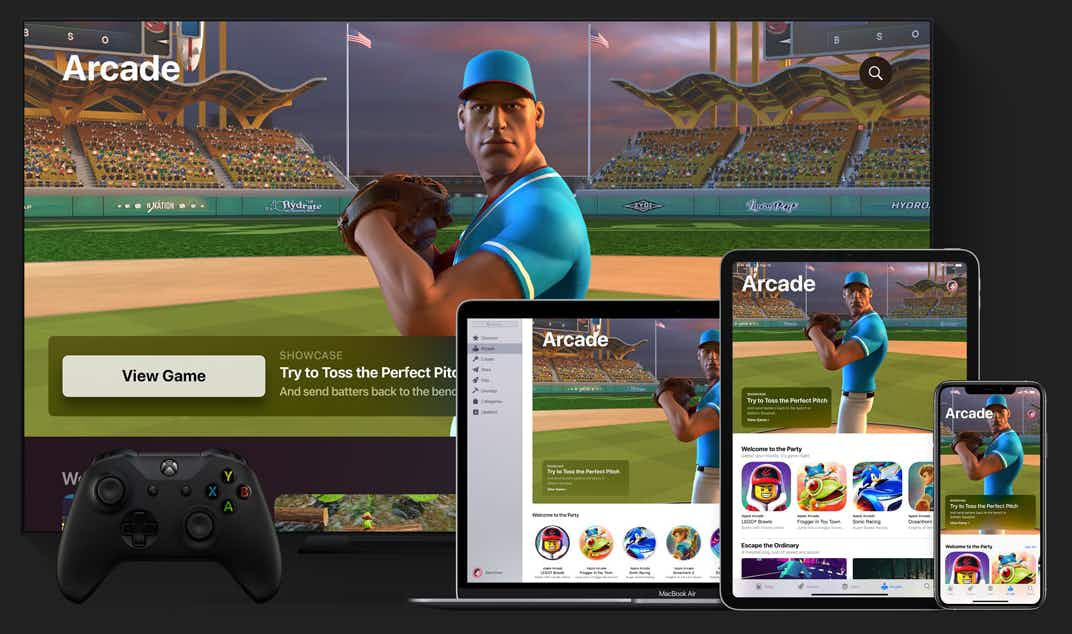
You can stream music, movies, or other media from your Apple devices to the Apple TV by using Home Sharing. For some people, this connectivity makes the device worth it. Here’s how to make that work:
- Open settings on Apple TV
- Go to “Users and Accounts,” then “Home Sharing”
- Enter your Apple ID and password
- Make sure “Home Sharing” is enabled on your other devices by going to your Music or TV apps, then turning on “Home Sharing”
- Once your device is connected to the Apple TV, go to the “Computers” app on the Apple TV home screen
- Here, your libraries of music or videos will pop up
- If you don’t have any music or videos, then you can use AirPlay to stream from Spotify, YouTube, or any other streaming service on your device
Tip: You can connect your iPhone, iPad, or HomePod and use Siri through the devices to control your AppleTV.
Is an Apple TV worth it compared to other streaming devices?
At $149 – $199, the Apple TV is the most expensive stand-alone streaming device. Here’s how it compares to some of the leading competitors (which all stream the Apple TV+ service, by the way):
- Google Chromecast: $29.99 (HD, 8 GB storage), $49.99 (4K, 8 GB storage)
- Amazon Fire TV Stick: $39.99 (HD, 8 GB storage), $49.99 (4K, 8 GB storage), $54.99 (4K Max, 8 GB storage)
- Amazon Fire TV Cube: $119.99 (4K, 16 GB)
- Roku: $29.99 (HD Roku Express), $39.99 (4K Roku Express), $49.99 (4K Roku Streaming Stick), $69.99 (4K Plus Roku Streaming Stick), $99.99 (4K Roku Ultra)
In summary: The Apple TV is $30 more expensive than their closest competitor. If things like gaming, Bluetooth connectivity, and multi-device compatibility are nonnegotiables for you, the Apple TV may be worth it. But if you’re looking to just stream some Netflix, it’s wayyy overpriced.
Where can you find the best Apple TV deals?
If you’re looking for the best deals to make Apple TV worth it, you’ll want to take advantage of Best Buy Black Friday, Amazon Black Friday, and Target Black Friday sales to make your purchase worth it. There was even an early Amazon Black Friday deal during the Prime Early Access Sale for an Apple TV 4K for as low as $110.
From October through November, we see the lowest prices on the Apple TV, so stay tuned as we get into Black Friday.
How do you use an Apple TV?
Even with an instruction pamphlet, hooking up your Apple TV might seem confusing. Here’s what you do to get it up and running:
How do I hook up the Apple TV?
- Unpack your Apple TV from the box.
- Connect an HDMI cable to the back of the Apple TV box (this doesn’t come with the Apple TV, you’ll have to buy it).
- Connect the other end of the HDMI cable to the HDMI port in your television.
- Connect the power cord into the Apple TV box. Then plug the other end into a power outlet.
- Turn on your TV and tap the “input” button on your remote to select the HDMI port you plugged into.
How do you use the Apple TV remote?
The Apple TV comes with either the voice-activated Siri remote or the basic Apple TV remote. If you’re using the Siri remote, all of the instructions are the same, but click the touchpad instead of the clickpad. Here’s how you use both:
- Press and hold the power button to turn on your Apple TV.
- To use the clickpad ring, click up, down, right, or left to navigate.
- You can also swipe up, down, right, or left on the clickpad.
- To select something on your Apple TV, press the center of the clickpad.
- To fast-forward or rewind videos, press left or right on the clickpad.
- If you have the Siri-enabled remote, hold down the Siri button to give it commands like “Siri, play Disney+.”
- Use the back button to go to the previous screen.
- Use the Play/Pause button to start or stop a show or movie.
- Press the mute button to mute audio.
- Use the plus or minus button to turn the volume up or down.
Tip: If you’re wondering how to pair the remote with your Apple TV, here’s what you do: with the remote three inches away from the Apple TV, hold the volume up and mute buttons for three seconds. Release the buttons once it connects.
How do I close apps?
If you find your games or videos taking longer to load on your Apple TV, you may need to close some apps to pick up speed; here’s how:
- Double press the Siri Remote TV button (the one next to the Back button).
- On older remotes, you’ll find the TV button next to the Menu button.
- A big row of thumbnails for each app opened will pop up.
- Swipe horizontally to highlight an app.
- Swipe up on the Siri touch surface and the app will close.
- If you want to use the app again, launch it from the home screen.
How do I delete apps?
- Go to the Apple TV home screen.
- Scroll to the app you want to delete.
- If you’re using the touchpad Apple TV remote, press down until the app wiggles. If you’re using an Apple TV remote that still has a select button, hold it down until it wiggles.
- Press the Play/Pause button and it’ll bring up the screen with the “Delete” or “Hide” options.
- Click “Delete” and the app will be deleted.
How do I reset the Apple TV?
Resetting your Apple TV will restore it back to factory settings. This is helpful if you’re having a glitch or tech issue that can’t be fixed by just turning it on and off. Here’s how:
- Open your settings (it looks like a gear).
- Click on “General.”
- Scroll to “Reset” and click on it.
- You’ll get two warnings about the reset, deleting your settings and info. Agree and your Apple TV will reset.
How do I connect AirPods to Apple TV?
Apple lets you hook up any Bluetooth speaker or headphones to the Apple TV, including your Apple AirPods. If you want to use your AirPods as the sound source for your Apple TV, here’s what you do:
- Go to the Apple TV settings.
- Scroll to Remote and Devices.
- Click on the Bluetooth section in ‘”Other Devices.”
- Your AirPods should show up in “My Devices.”
- Put your AirPods in and flip the lid of your case open. Then press the button on the back of the case until it blinks white.
- Your AirPods should then appear in the “Other Devices” section.
- Click them with your remote.
- Your AirPods are now connected to your Apple TV.



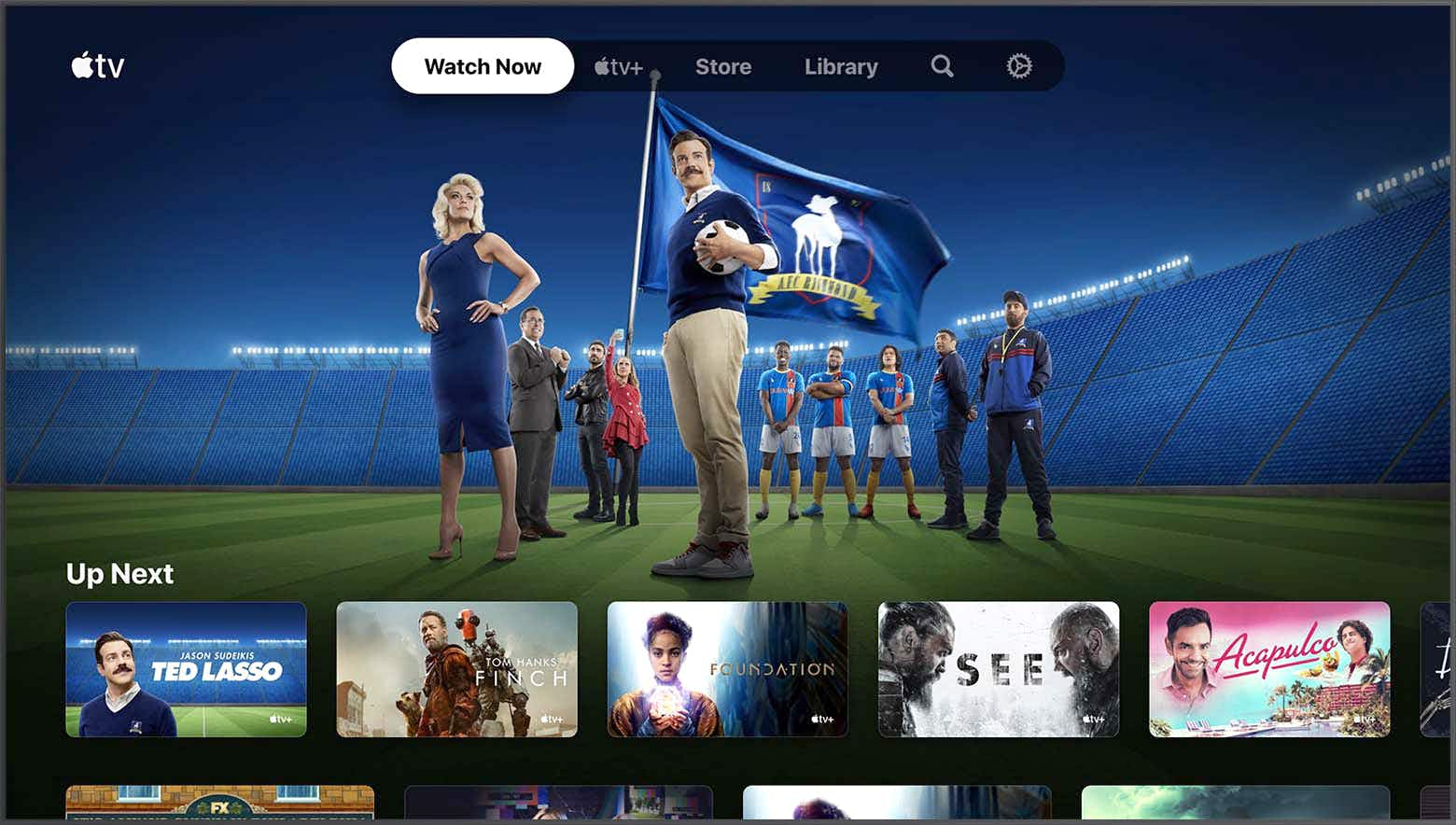
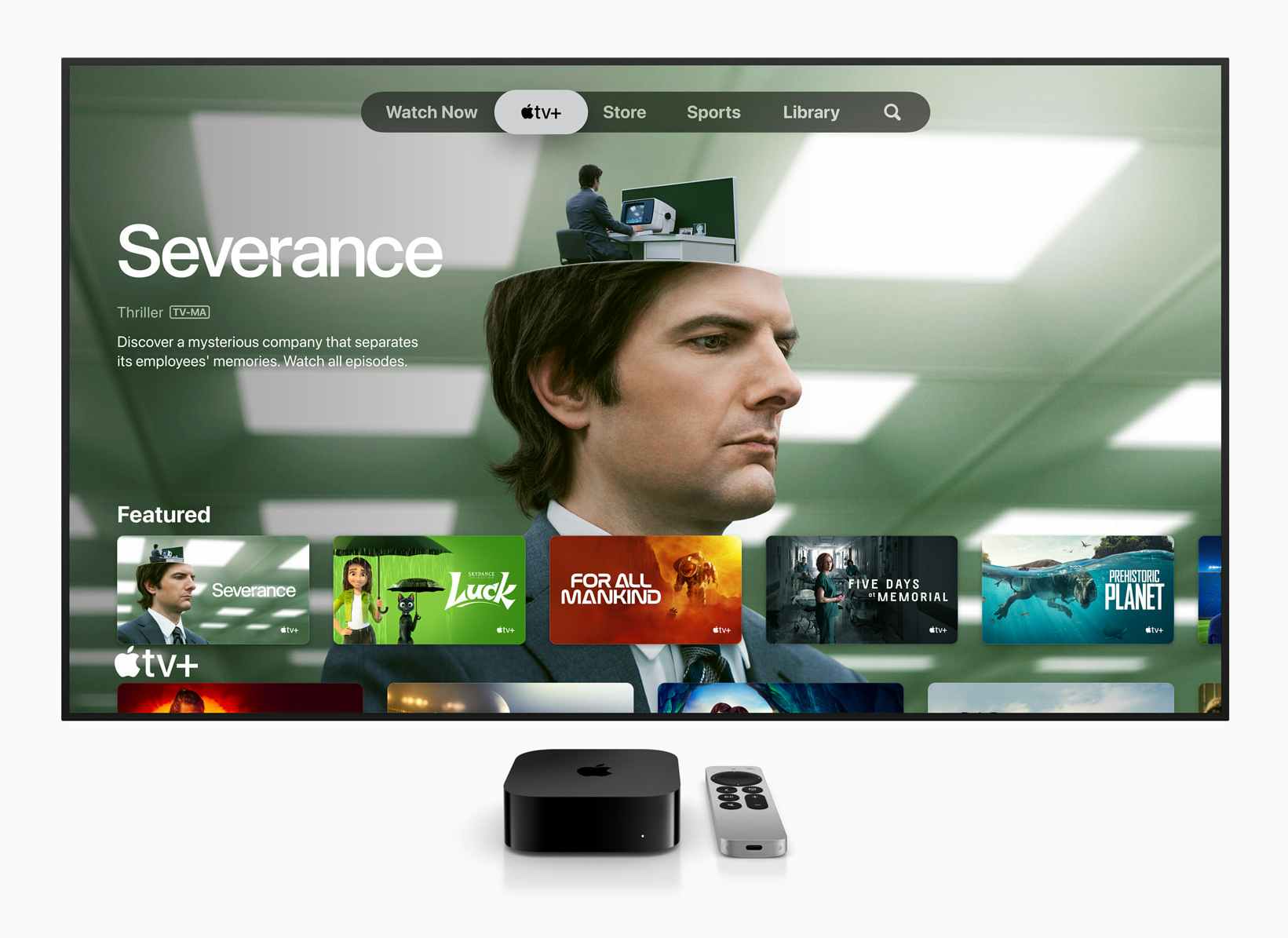
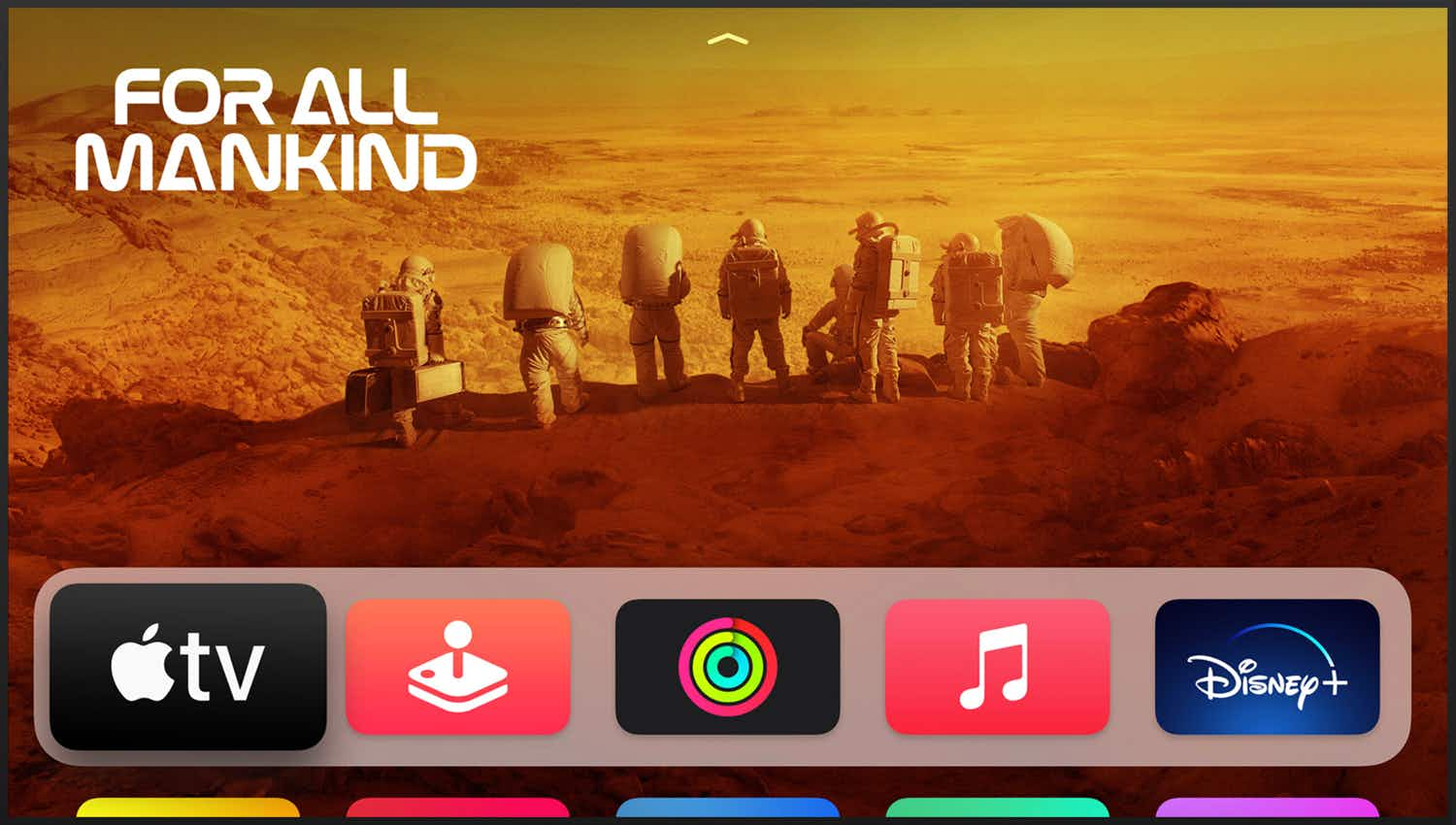


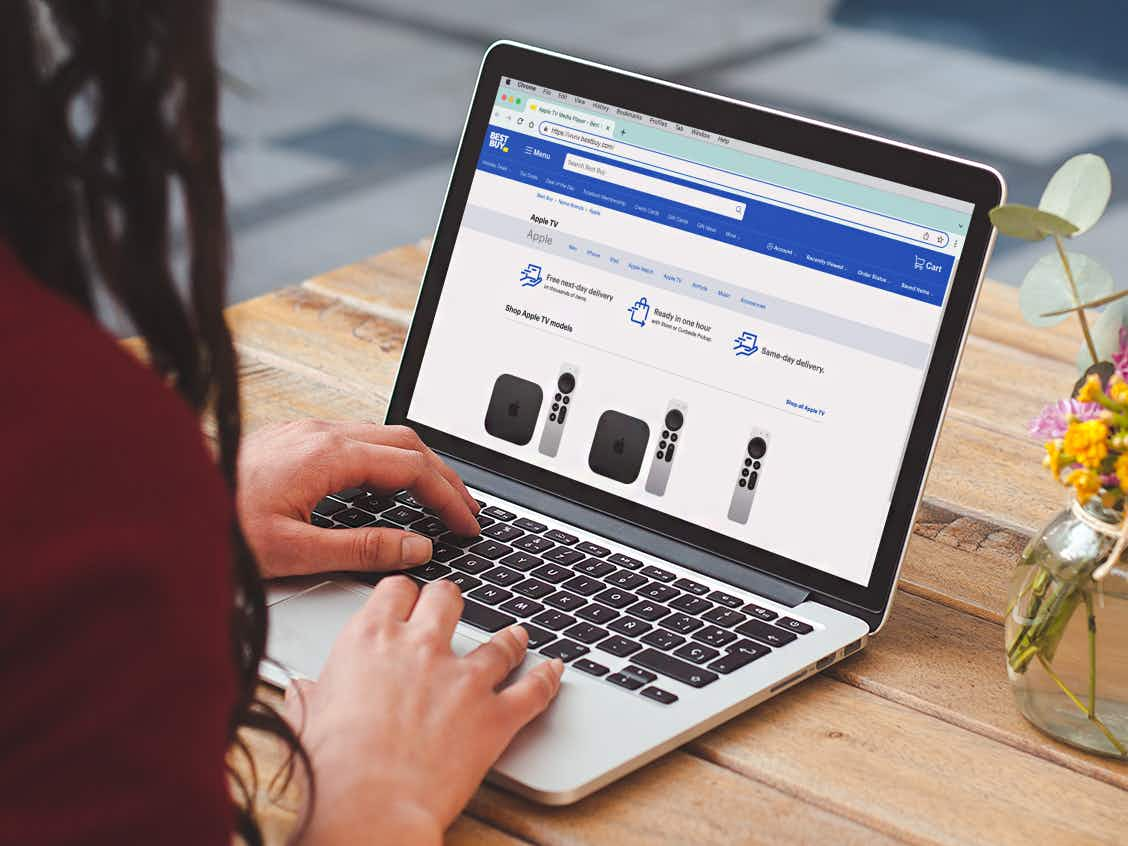

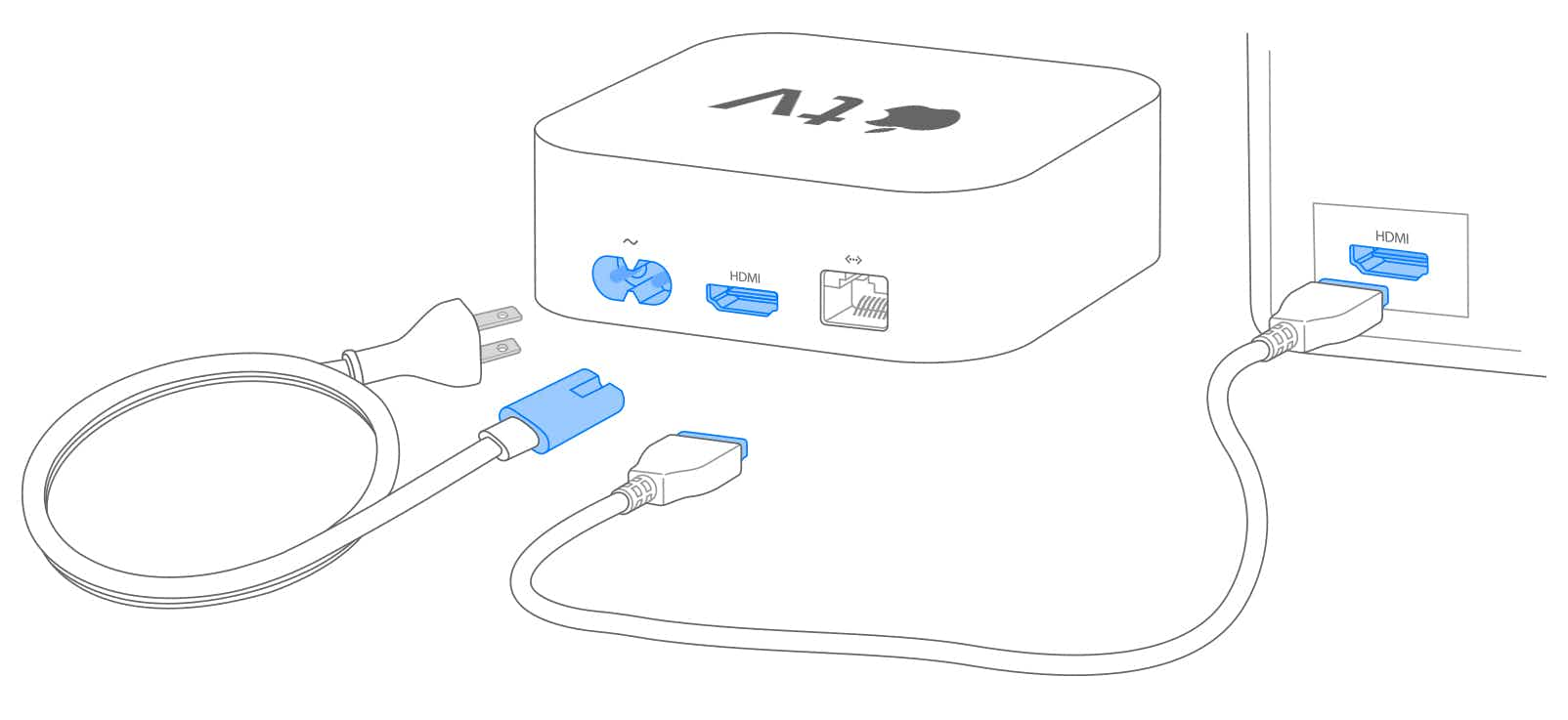


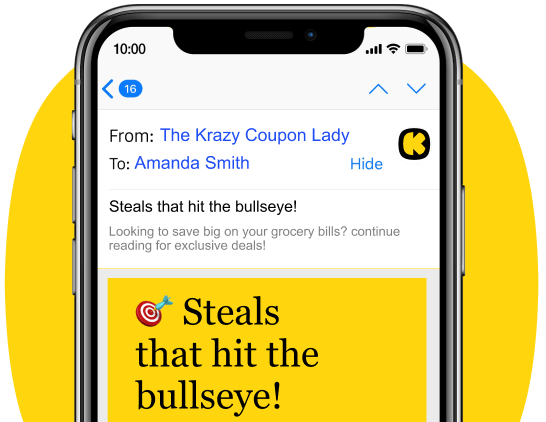




























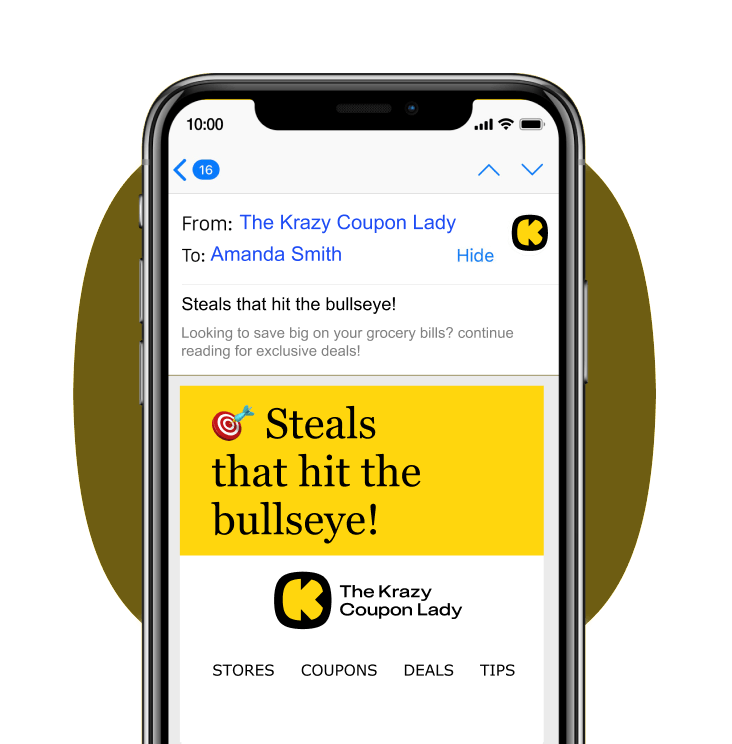
Tell us what you think